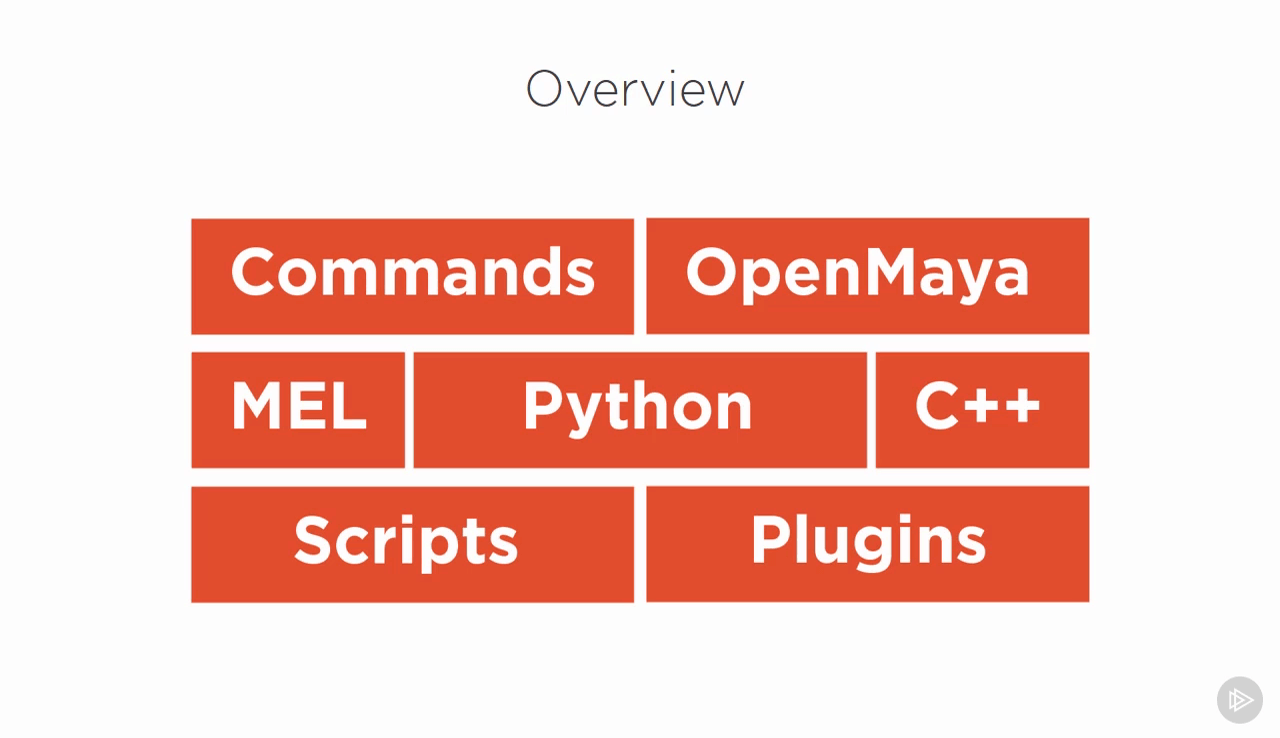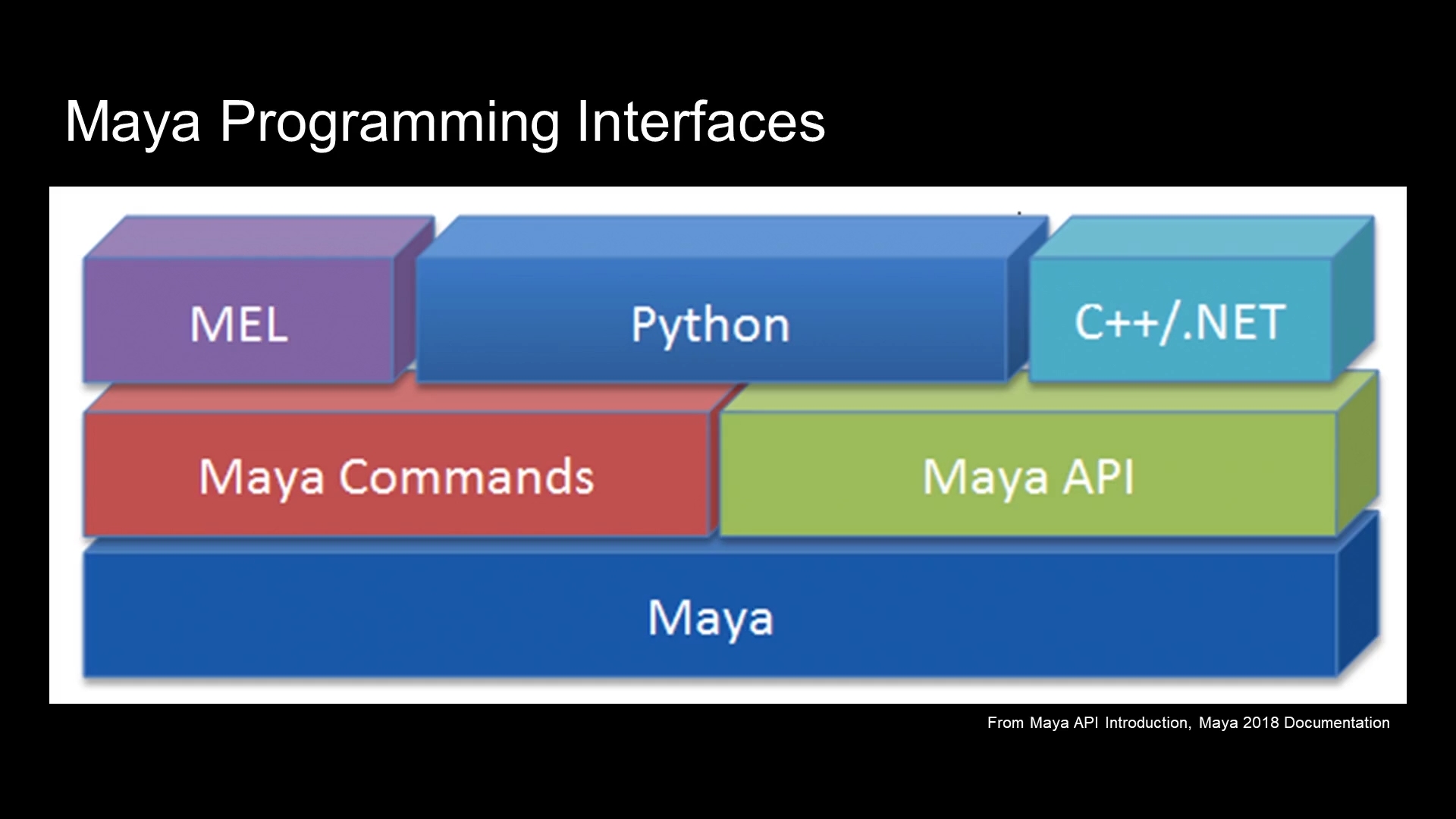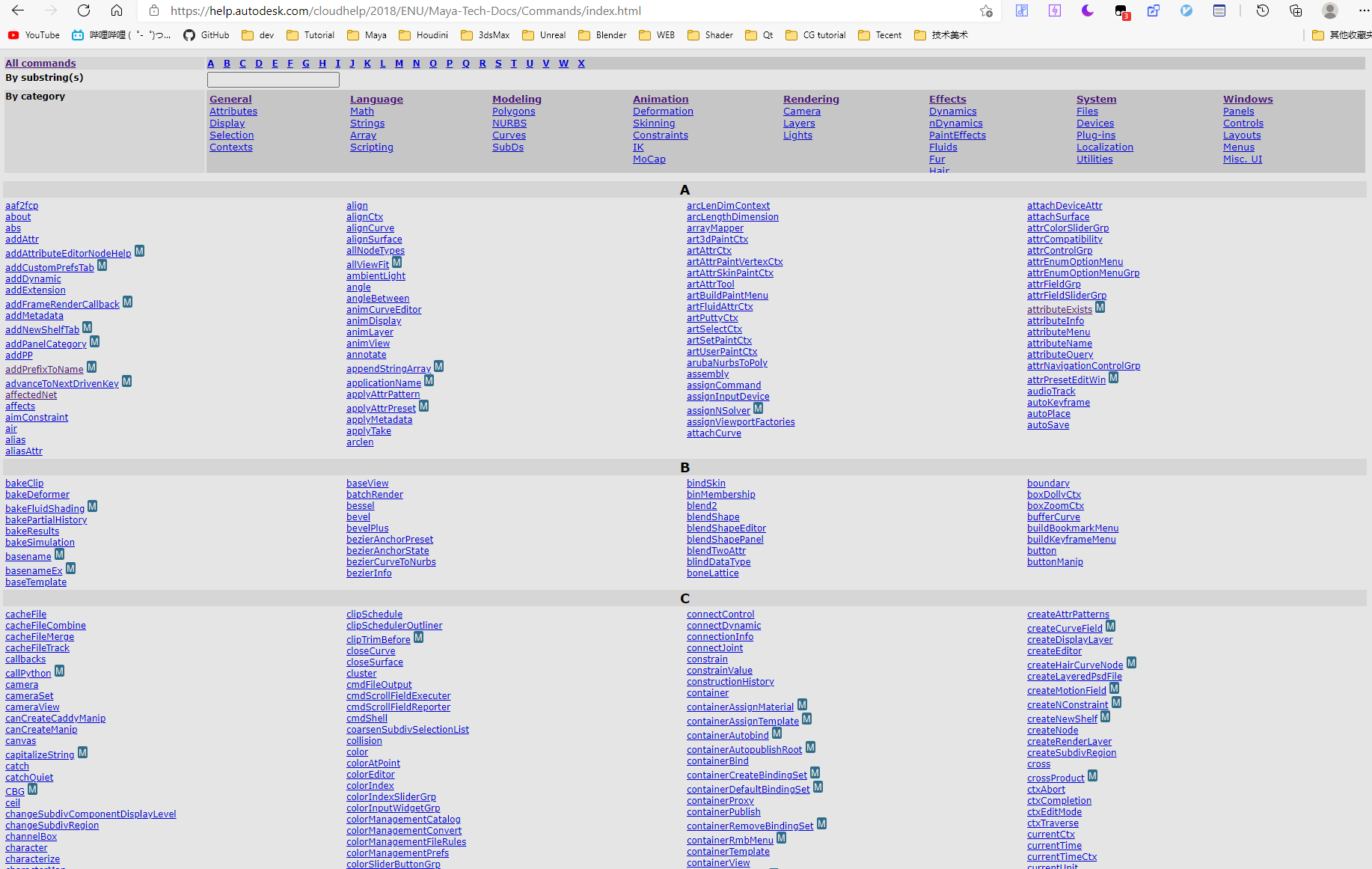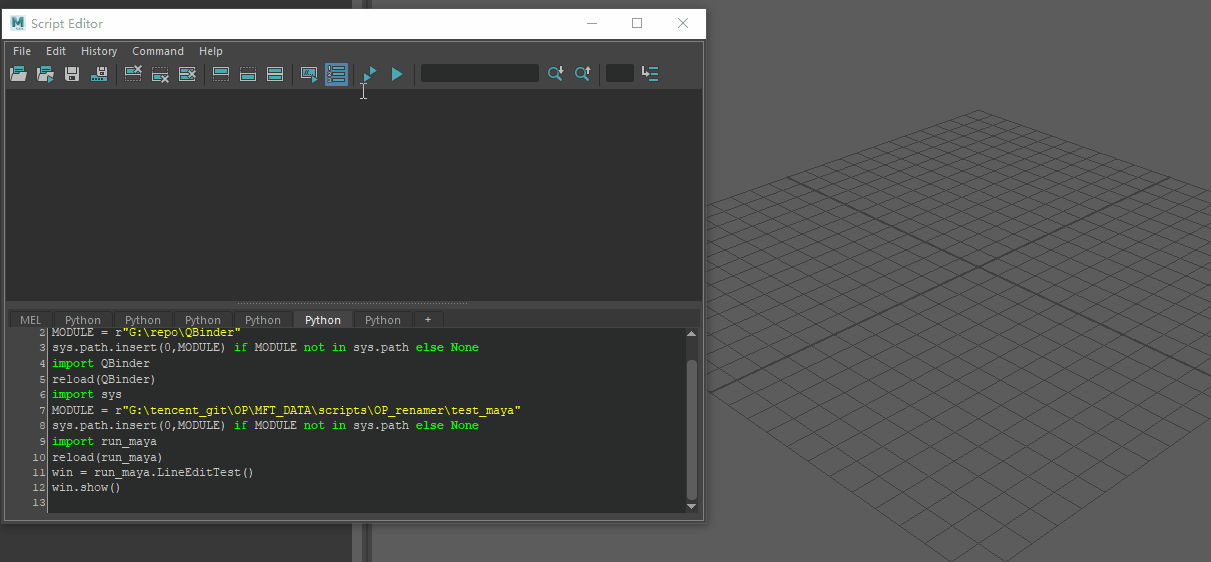1
2
3
4
5
6
7
8
9
10
11
12
13
14
15
16
17
18
19
20
21
22
23
24
25
26
27
28
29
30
31
32
33
34
35
36
37
38
39
40
41
42
43
44
45
46
47
48
49
50
51
52
53
54
55
56
57
58
59
60
61
62
63
64
65
66
67
68
69
70
71
72
73
74
75
76
77
78
79
80
81
82
83
84
85
86
87
88
89
90
91
92
93
94
95
96
97
98
99
100
101
102
103
104
105
106
107
108
109
110
111
112
113
114
115
116
117
118
119
120
121
122
123
124
125
126
127
128
129
130
131
132
133
134
135
136
137
138
139
140
141
142
143
144
145
146
147
148
149
150
151
152
153
154
155
156
157
158
159
160
161
162
163
164
165
166
167
168
169
170
171
172
173
174
175
176
177
178
179
180
181
182
183
184
185
186
187
188
189
190
191
192
193
194
195
196
197
198
199
200
201
202
203
204
205
206
207
208
209
210
211
212
213
214
215
216
217
218
219
220
221
222
223
224
225
226
227
228
229
230
231
232
233
234
235
236
237
238
239
240
241
242
243
244
245
246
247
248
249
250
251
252
253
254
255
256
257
258
259
260
261
262
263
264
265
266
267
268
269
270
271
272
273
274
275
276
277
278
279
280
281
282
283
284
285
286
287
288
289
290
291
292
293
294
295
296
297
298
299
300
301
302
303
304
305
306
307
308
309
310
311
312
313
314
315
316
317
318
319
320
321
322
323
324
325
326
327
328
329
330
331
332
333
334
335
336
337
338
339
340
341
342
343
344
345
346
347
348
349
350
351
352
353
354
355
356
357
358
359
360
361
362
363
364
365
366
367
368
369
370
371
372
373
374
375
376
377
378
379
380
381
382
383
384
385
386
387
388
389
390
391
392
393
394
395
396
397
398
399
400
401
402
403
404
405
406
407
408
409
410
411
412
413
414
415
416
417
418
419
420
421
422
423
424
425
426
427
428
429
430
431
432
433
434
435
436
437
438
439
440
441
|
from PySide2 import QtWidgets, QtCore, QtGui
import pymel.core as pm
from functools import partial
import os
import json
import time
from maya import OpenMayaUI as omui
import logging
logging.basicConfig()
logger = logging.getLogger('LightingManager')
logger.setLevel(logging.DEBUG)
import Qt
if Qt.__binding__.startswith('PyQt'):
logger.debug('Using sip')
from sip import wrapinstance as wrapInstance
from Qt.QtCore import pyqtSignal as Signal
elif Qt.__binding__ == 'PySide':
logger.debug('Using shiboken')
from shiboken import wrapInstance
from Qt.QtCore import Signal
else:
logger.debug('Using shiboken2')
from shiboken2 import wrapInstance
from Qt.QtCore import Signal
def getMayaMainWindow():
win = omui.MQtUtil_mainWindow()
ptr = wrapInstance(long(win),QtWidgets.QMainWindow)
return ptr
def getDock(name='LightingManagerDock'):
deleteDock(name)
ctrl = pm.workspaceControl(name,dockToMainWindow=('right',1),label="Lighting Manager")
qtCtrl = omui.MQtUtil_findControl(ctrl)
ptr = wrapInstance(long(qtCtrl),QtWidgets.QWidget)
return ptr
def deleteDock(name='LightingManagerDock'):
if pm.workspaceControl(name,query=True,exists=True) :
pm.deleteUI(name)
class LightManager(QtWidgets.QWidget):
lightTypes = {
"Point Light": pm.pointLight,
"Spot Light": pm.spotLight,
"Direction Light": pm.directionalLight,
"Area Light":partial(pm.shadingNode,'areaLight',asLight=True),
"Volume Light":partial(pm.shadingNode,'volumeLight',asLight=True),
}
def __init__(self,dock=True):
if dock:
parent = getDock()
else:
deleteDock()
try:
pm.deleteUI('lightingManager')
except:
logger.debug('No previous UI exists')
parent = QtWidgets.QDialog(parent=getMayaMainWindow())
parent.setObjectName('lightingManager')
parent.setWindowTitle('Lighting Manager')
layout = QtWidgets.QVBoxLayout(parent)
super(LightManager,self).__init__(parent=parent)
self.buildUI()
self.populate()
self.parent().layout().addWidget(self)
if not dock:
parent.show()
def populate(self):
while self.scrollLayout.count():
widget = self.scrollLayout.takeAt(0).widget()
if widget:
widget.setVisible(False)
widget.deleteLater()
for light in pm.ls(type=["areaLight","spotLight","pointLight","directionalLight","volumeLight"]):
self.addLight(light)
def buildUI(self):
layout = QtWidgets.QGridLayout(self)
self.lightTypeCB = QtWidgets.QComboBox()
for lightType in sorted(self.lightTypes):
self.lightTypeCB.addItem(lightType)
layout.addWidget(self.lightTypeCB,0,0,1,2)
createBtn = QtWidgets.QPushButton('Create')
createBtn.clicked.connect(self.createLight)
layout.addWidget(createBtn,0,2)
scrollWidget = QtWidgets.QWidget()
scrollWidget.setSizePolicy(QtWidgets.QSizePolicy.Maximum, QtWidgets.QSizePolicy.Maximum)
self.scrollLayout = QtWidgets.QVBoxLayout(scrollWidget)
scrollArea = QtWidgets.QScrollArea()
scrollArea.setWidgetResizable(True)
scrollArea.setWidget(scrollWidget)
layout.addWidget(scrollArea,1,0,1,3)
saveBtn = QtWidgets.QPushButton('Save')
saveBtn.clicked.connect(self.saveLights)
layout.addWidget(saveBtn,2,0)
importBtn = QtWidgets.QPushButton('Import')
importBtn.clicked.connect(self.importLights)
layout.addWidget(importBtn,2,1)
refreshBtn = QtWidgets.QPushButton('Refresh')
refreshBtn.clicked.connect(self.populate)
layout.addWidget(refreshBtn,2,2)
def saveLights(self):
properties = {}
for lightWidget in self.findChildren(LightWidget):
light = lightWidget.light
transform = light.getTransform()
properties[str(transform)] = {
'translate' : list(transform.translate.get()),
'rotate' : list(transform.rotate.get()),
'lightType' : pm.objectType(light),
'intensity' : light.intensity.get(),
'color' : light.color.get()
}
directory = self.getDirectory()
lightFile = os.path.join(directory , 'lightFile_%s.json' % time.strftime('%m%d'))
with open(lightFile,'w') as f:
json.dump(properties,f,indent=4)
logger.info('Saving file to %s' % lightFile)
def getDirectory(self):
directory = os.path.join( pm.internalVar(userAppDir=True) , 'lightManager')
if not os.path.exists(directory):
os.mkdir(directory)
return directory
def importLights(self):
directory = self.getDirectory()
fileName = QtWidgets.QFileDialog.getOpenFileName(self,"light Browser",directory)
with open(fileName[0],'r') as f:
properties = json.load(f)
for light,info in properties.items():
lightType = info.get('lightType')
for lt in self.lightTypes:
if ('%sLight' % lt.split()[0].lower()) == lightType:
break
else:
logger.info('Cannot find a corresponding light type for %s (%s)' % (light,lightType))
continue
light = self.createLight(lightType=lt)
light.intensity.set(info.get('intensity'))
light.color.set(info.get('color'))
transform = light.getTransform()
transform.translate.set(info.get('translate'))
transform.rotate.set(info.get('rotate'))
self.populate()
def createLight(self,lightType=None,add=True):
if not lightType:
lightType = self.lightTypeCB.currentText()
func = self.lightTypes[lightType]
light = func()
if add:
self.addLight(light)
return light
def addLight(self,light):
widget = LightWidget(light)
self.scrollLayout.addWidget(widget)
widget.onSolo.connect(self.onSolo)
def onSolo(self,value):
lightWidgets = self.findChildren(LightWidget)
for widget in lightWidgets:
if widget != self.sender():
widget.disableLight(value)
class LightWidget(QtWidgets.QWidget):
onSolo = QtCore.Signal(bool)
def __init__(self,light):
super(LightWidget,self).__init__()
if isinstance(light,basestring):
logger.debug('Converting node to a PyNode')
light = pm.PyNode(light)
if isinstance(light,pm.nodetypes.Transform):
light = light.getShape()
self.light = light
self.buildUI()
def buildUI(self):
layout = QtWidgets.QGridLayout(self)
self.name = QtWidgets.QCheckBox(str(self.light.getTransform()))
self.name.setChecked(self.light.visibility.get())
self.name.toggled.connect(lambda val: self.light.getTransform().visibility.set(val))
layout.addWidget(self.name,0,0)
soloBtn = QtWidgets.QPushButton('Solo')
soloBtn.setCheckable(True)
soloBtn.toggled.connect(lambda val:self.onSolo.emit(val))
layout.addWidget(soloBtn,0,1)
deleteBtn = QtWidgets.QPushButton('X')
deleteBtn.clicked.connect(self.deleteLight)
deleteBtn.setMaximumWidth(10)
layout.addWidget(deleteBtn,0,2)
intensity = QtWidgets.QSlider(QtCore.Qt.Horizontal)
intensity.setMinimum(1)
intensity.setMaximum(1000)
intensity.setValue(self.light.intensity.get())
intensity.valueChanged.connect(lambda val:self.light.intensity.set(val))
layout.addWidget(intensity,1,0,1,2)
self.colorBtn = QtWidgets.QPushButton()
self.colorBtn.setMaximumWidth(20)
self.colorBtn.setMaximumHeight(20)
self.setButtonColor()
self.colorBtn.clicked.connect(self.setColor)
layout.addWidget(self.colorBtn,1,2)
def setButtonColor(self,color=None):
if not color:
color = self.light.color.get()
assert len(color) ==3 , "You must provide a list of 3 colors"
r,g,b = [c*255 for c in color]
self.colorBtn.setStyleSheet('background-color:rgba(%s,%s,%s,1)'%(r,g,b))
def setColor(self):
lightColor = self.light.color.get()
color = pm.colorEditor(rgbValue=lightColor)
r,g,b,a = [float(c) for c in color.split()]
color = (r,g,b)
self.light.color.set(color)
self.setButtonColor(color)
def disableLight(self,value):
self.name.setChecked(not bool(value))
def deleteLight(self):
self.setParent(None)
self.setVisible(False)
self.deleteLater()
pm.delete(self.light.getTransform())
|