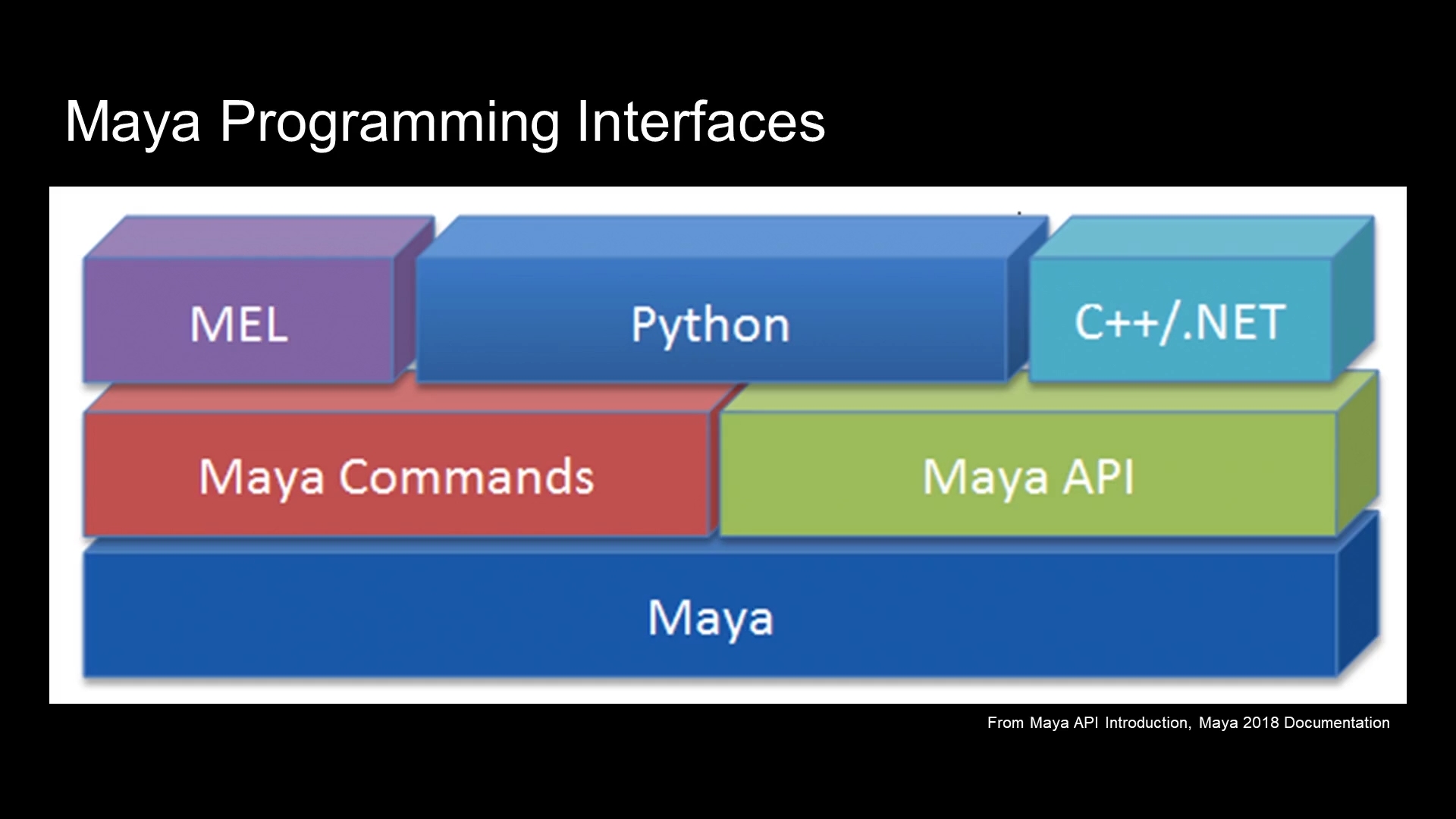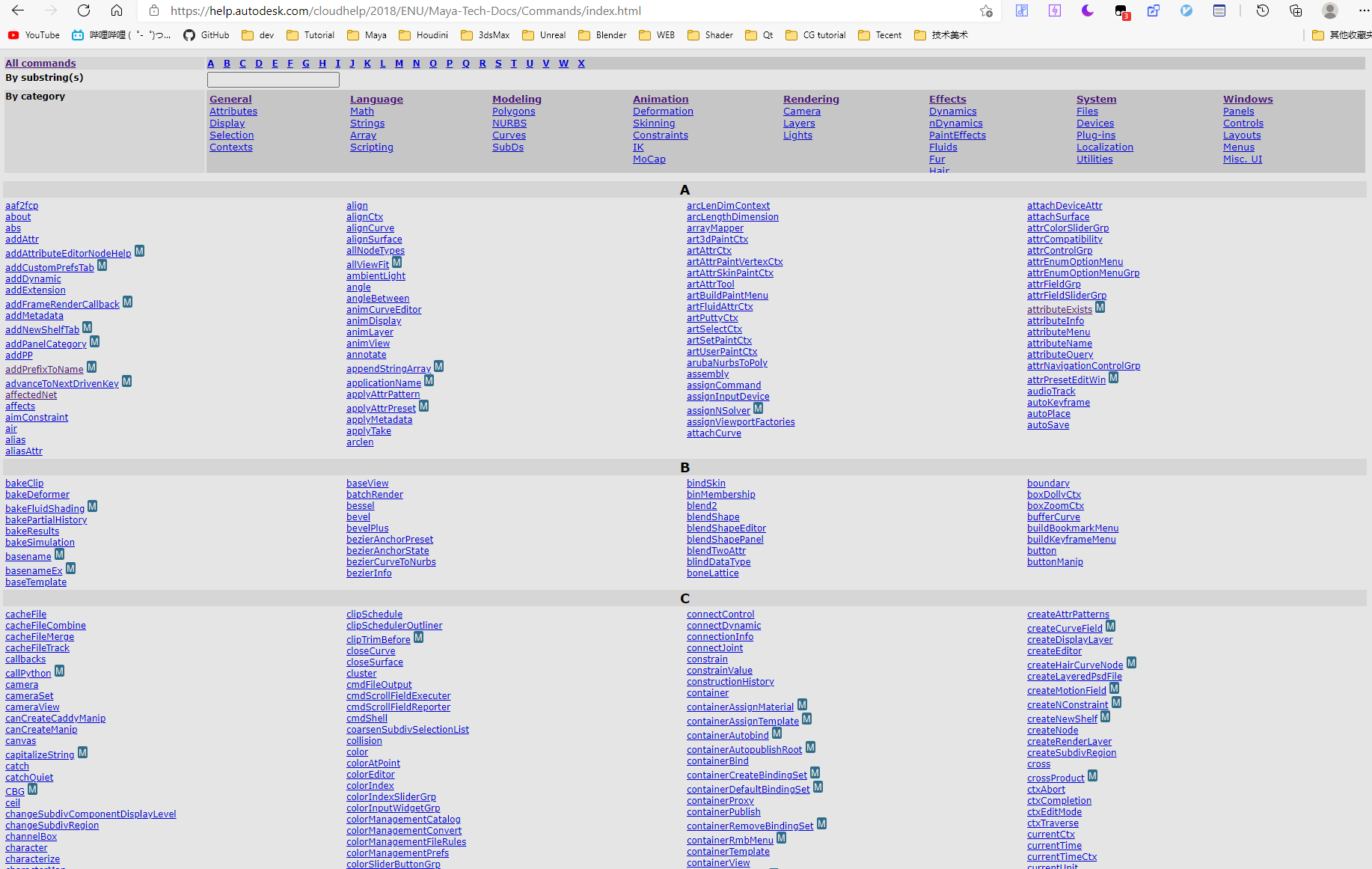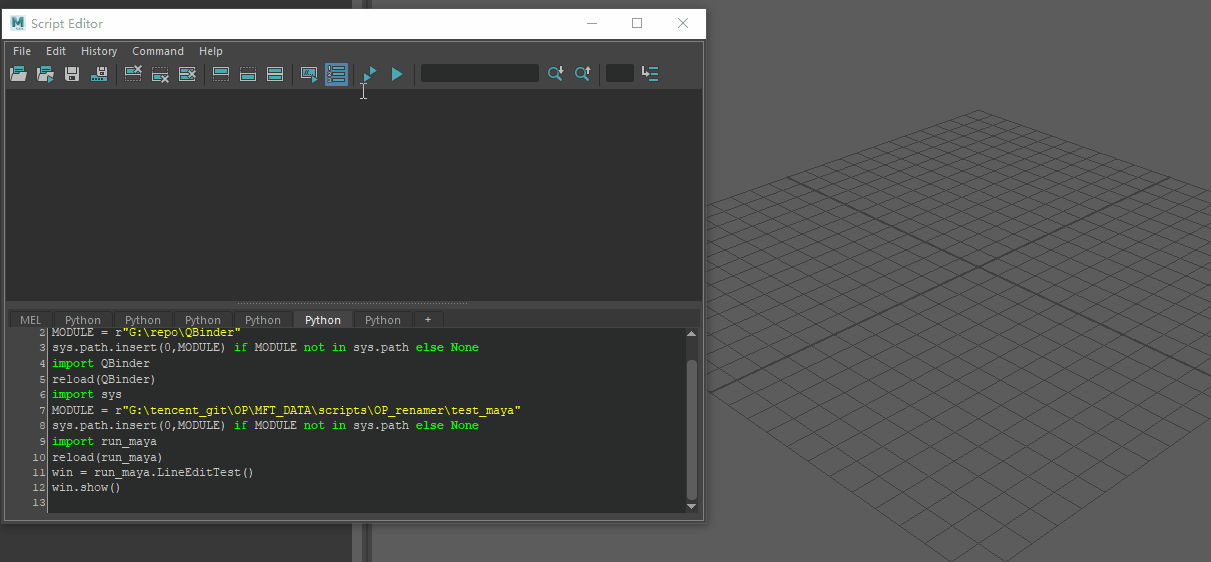前言
上次我们讨论了怎么在 Maya 实现各种笔刷的姿势 Maya CurveBrush 笔刷开发
https://github.com/FXTD-ODYSSEY/Maya-VertexColorPainter
关于单通道顶点色笔刷,其实是之前项目组给我提的需求,Maya 官方提供的 Paint Vertex Color Tool 挺好的
就是绘制的时候顶点色是混合在一起的。无法实现分通道绘制。
https://polycount.com/discussion/191918/single-channel-vertex-painting-in-maya-2018 https://www.reddit.com/r/Maya/comments/87znt2/paint_on_separate_channels_in_vertex_painting/
我当时做了一些研究,后来因为太忙了,就将需求转交给其他同事负责了。
经过我上次笔刷的折腾,我在想能否扩展原本 Maya Paint Vertex Color Tool 的功能
上面就是我最终实现的效果,在 Maya 的原生 UI 上进行修改,提供了额外的 UI 配置来进行单通道绘制。
笔刷选型
Maya CurveBrush 笔刷开发 我这篇文章已经覆盖了写笔刷的各种姿势。MPxContext 写笔刷实最为自由的,但是很多功能都没有。artisan 笔刷,则已经实现了好多功能。
自带镜像
笔刷可以自定义笔刷图章实现渐变
内置序列化功能
artisan painting 扩展官方文档
所以如果不是复杂的笔刷,能用 artisan 就用 artisan 去实现。artisan 的功能,比较麻烦。artAttrPaintVertexCtx 即可。
实现原理 单通道 color set 拆分
利用 Maya 提供的 ColorSet 功能,将模型的主顶点色分拆成四个通道的 ColorSet ,VertexColorR VertexColorG VertexColorB VertexColorAColorSet 。
这一步可以用 artAttrPaintVertexCtx 的 toolOnProc 和 toolOffProc 定义激活和关闭的回调。ColorSet 拆分,退出 Context 的时候删除冗余的 ColorSettoolOnProc toolOffProc 同样只接受 mel 函数,用 Python 解决的方案参考 Maya CurveBrush 笔刷开发 这篇文章。
颜色分解
那么上面拆分 ColorSet 的时候就需要将对应的 MainColorSet 的颜色按通道赋值给对应单通道的 ColorSet.
1 2 3 4 5 6 7 8 9 10 11 12 13 14 15 16 17 18 19 20 21 22 23 24 25 26 27 28 29 30 31 32 33 34 35 36 37 38 39 40 41 42 43 44 45 46 47 48 49 50 51 52 53 54 55 56 import pyeml.core as pmfrom maya import OpenMayaPAINT_CTX = "artAttrColorPerVertexContext" color_set_representation = { "R" : "RGB" , "G" : "RGB" , "B" : "RGB" , "A" : "A" , } def get_color_sets (node ): color_sets = pm.polyColorSet(node, q=1 , allColorSets=1 ) return color_sets or pm.polyColorSet(node, create=1 ) def filter_color (color, index, source_color=None ): if index > 3 : return color is_color = isinstance (source_color, OpenMaya.MColor) color_list = list (source_color) if is_color else [0 , 0 , 0 , 1 ] color_list[index] = color[index] return OpenMaya.MColor(*color_list) for node in set (pm.artAttrPaintVertexCtx(PAINT_CTX, q=1 , pna=1 ).split()): node = pm.PyNode(node) node.displayColors.set (1 ) color_sets = get_color_sets(node) main_color_set = color_sets[0 ] mesh = node.__apimfn__() color_array = OpenMaya.MColorArray() mesh.getVertexColors(color_array, main_color_set) vtx_array = OpenMaya.MIntArray() for array_index in range (color_array.length()): vtx_array.append(array_index) final_colors = OpenMaya.MColorArray() for channel_index, color_channel in enumerate (cls.CHANNELS): color_set = "VertexColor{0}" .format (color_channel) if color_set not in color_sets: rpt = color_set_representation.get(color_channel) pm.polyColorSet(node, create=1 , rpt=rpt, colorSet=color_set) mesh.setCurrentColorSetName(color_set) final_colors.clear() for array_index in range (color_array.length()): full_color = color_array[array_index] color = filter_color(full_color, index=channel_index) final_colors.append(color) mesh.setVertexColors(final_colors, vtx_array) mesh.setCurrentColorSetName(main_color_set)
这里利用 pymel 提供的 __apimfn__ 直接获取 MFnMesh 对象setVertexColors API 批量设置顶点色,性能比起单点设置要好很多。
单通道 单颜色 绘制
下一步就是要实现绘制将颜色锁在对应通道上。
1 2 3 4 5 6 7 8 9 10 rgb = pm.colorSliderGrp("colorPerVertexColor" , q=1 , rgb=1 ) alpha = pm.floatSliderGrp("colorPerVertexAlpha" , q=1 , value=1 ) rgb.append(alpha) sel = pm.radioButtonGrp(SINGLE_CONTROL, q=1 , sl=1 ) color = filter_color(rgb, index=sel) pm.artAttrPaintVertexCtx(PAINT_CTX, e=1 , cl4=tuple (color))
release 的时候恢复之前的 顶点色 颜色配置。
release 通道颜色同步
最后还需要实现将绘制完的通道同步到其他的 color set 上的功能。
1 2 3 4 5 6 7 8 9 10 11 12 13 14 15 16 17 18 19 20 21 22 23 24 25 26 27 28 29 30 31 32 33 34 35 36 37 38 39 40 41 42 43 44 45 46 47 48 49 def apply_color_channel (cls ): index = pm.radioButtonGrp(cls.SINGLE_CONTROL, q=1 , sl=1 ) mode = cls.OPTION_ITEMS[index + 1 ] is_rgb = mode == "RGB" for node in cls.get_paint_nodes(): dag_path = node.__apimdagpath__() mesh = OpenMaya.MFnMesh(dag_path) color_sets = cls.get_color_sets(node) main_color_set = color_sets[0 ] current_color_set = mesh.currentColorSetName() main_colors = OpenMaya.MColorArray() mesh.getVertexColors(main_colors, main_color_set) vtx_array = cls.vertex_color_data[node.fullPathName()] final_colors = OpenMaya.MColorArray() if is_rgb: for channel_index, color_channel in enumerate (cls.CHANNELS): final_colors.clear() color_set = "VertexColor{0}" .format (color_channel) mesh.setCurrentColorSetName(color_set) for vtx_index in vtx_array: main_color = main_colors[vtx_index] color = cls.filter_color(main_color, channel_index) final_colors.append(color) mesh.setVertexColors(final_colors, vtx_array) else : mode_index = cls.OPTION_ITEMS.index(mode) - 2 channel_colors = OpenMaya.MColorArray() fix_colors = OpenMaya.MColorArray() color_set = "VertexColor{0}" .format (mode) mesh.getVertexColors(channel_colors, color_set) for vtx_index in vtx_array: channel_color = channel_colors[vtx_index] main_color = main_colors[vtx_index] color = cls.filter_color(channel_color, mode_index, main_color) final_colors.append(color) fix_color = cls.filter_color(channel_color, mode_index) fix_colors.append(fix_color) mesh.setVertexColors(fix_colors, vtx_array) mesh.setCurrentColorSetName(main_color_set) mesh.setVertexColors(final_colors, vtx_array) mesh.setCurrentColorSetName(current_color_set)
通过上面的方式就可以每次绘制完之后同步顶点色到对应的 color set 上。
Maya UI 修改 & 扩展
Maya 有个非常好的设计是 UI 使用过 mel 脚本组装的,这样不需要编译就可以改动 UI,而且这部分的 mel 脚本都是开源的。
C:\Program Files\Autodesk\Maya2018\scripts\others\artAttrColorPerVertexProperties.mel
Maya 的颜色笔刷是通过上面路径的 mel 脚本实现的。
如上图所示,可以找到 artAttrColorChannelChoices 的名字。
1 2 from maya import cmdscmds.radioButtonGrp('artAttrColorChannelChoices' ,e=1 ,gbc=[255 ,0 ,0 ])
比如执行上面的代码可以修改相应 UI 的背景颜色。
上面已经展示了如何修改原生的 UI
不过 Mel 的 example 都有案例,比如这里的UI 使用了 columnLayout columnLayout 的文档运行案例代码进行学习。
将代码放到代码编辑器执行。
查了一下 columnLayout 的 API ,发现它竟然没有 insert 功能。MEL How-To
可以找到一个 链接 如何实现UI的置顶插入。
方案一使用 frameLayout 比较繁琐
不过倒是启发了我,我想到了可以利用 childArray 可以拿到 Layout 下所有的 Control 名字。parent 到新的 Layout 上。
使用 cmds 嵌入 UI 1 2 3 4 5 6 7 8 9 10 from maya import cmdsparent = cmds.radioButtonGrp('artAttrColorChannelChoices' ,q=1 ,parent=1 ) print (parent)window = cmds.window() column_layout = cmds.columnLayout() for control in cmds.layout(parent,q=1 ,childArray=1 ): cmds.control(control, e=1 , p=column_layout) cmds.showWindow(window)
上面的想法写成代码如上所示
直接实现了 UI 的乾坤大挪移setUITemplate
1 2 3 4 5 6 7 8 9 10 11 from maya import cmdswindow = cmds.window() cmds.setUITemplate("OptionsTemplate" , pushTemplate=1 ) column_layout = cmds.columnLayout() parent = cmds.radioButtonGrp('artAttrColorChannelChoices' ,q=1 ,parent=1 ) for control in cmds.layout(parent,q=1 ,childArray=1 ): cmds.control(control, e=1 , p=column_layout) cmds.setUITemplate(popTemplate=1 ) cmds.showWindow(window)
加上了 OptionsTemplate 之后 UI 的显示就保持一致了
1 2 3 4 5 6 7 8 9 10 11 12 13 from maya import cmdswindow = cmds.window() cmds.setUITemplate("OptionsTemplate" , pushTemplate=1 ) column_layout = cmds.columnLayout() parent = cmds.radioButtonGrp('artAttrColorChannelChoices' ,q=1 ,parent=1 ) for control in cmds.layout(parent,q=1 ,childArray=1 ): cmds.control(control, e=1 , p=column_layout) if control == "artAttrColorChannelChoices" : cmds.button(label="click me" ) cmds.setUITemplate(popTemplate=1 ) cmds.showWindow(window)
比如上面的效果,如此就可以在相应的位置嵌入任意的 UI
最后是怎么将 UI 嵌入到原本的位置,关键就是使用 setParent 命令
1 2 3 4 5 6 7 8 9 10 11 12 from maya import cmdsparent = cmds.radioButtonGrp('artAttrColorChannelChoices' ,q=1 ,parent=1 ) cmds.setParent(parent) cmds.setUITemplate("OptionsTemplate" , pushTemplate=1 ) column_layout = cmds.columnLayout() for control in cmds.layout(parent,q=1 ,childArray=1 ): cmds.control(control, e=1 , p=column_layout) if control == "artAttrColorChannelChoices" : cmds.button(label="click me" ) cmds.setUITemplate(popTemplate=1 )
如此就可以了, setParent 会将当前 UI 创建设置到之前的 Layout 下。
使用 Qt 嵌入 UI
既然 cmds 可以实现 UI 嵌入,那能否利用 Qt API 来实现这个效果呢?
我也想过将 Layout 转成 Qt Object 的方式进行调用。insertWidget 插入,倒是可以使用 addWidget
1 2 3 4 5 6 7 8 9 10 import pymel.core as pmfrom Qt import QtWidgetswidget = pm.uitypes.toQtObject("artAttrColorChannelChoices" ) parent = widget.parent() print (parent.objectName())layout = parent.layout() print (layout)layout.addWidget(QtWidgets.QPushButton("asd" ))
利用上面的方式就可以在 Layout 的最末端添加一个按钮。toQtObject 的 pymel API
要实现 insert 的效果可以利用 takeAt API 将 widget 提取出来再放回去。
1 2 3 4 5 6 7 8 9 10 import pymel.core as pmfrom Qt import QtWidgetswidget = pm.uitypes.toQtObject("artAttrColorChannelChoices" ) parent = widget.parent() layout = parent.layout() index = layout.indexOf(widget) widget_list = [layout.takeAt(0 ).widget() for _ in range (layout.count())] widget_list.insert(index,QtWidgets.QPushButton("click me" )) for widget in widget_list: layout.addWidget(widget)
如上所示,也完全实现了 cmds 库一样的效果,使用 Qt API 就比 cmds 要灵活很多。
这里只是展望了一下,我的实现还是基于 cmds 的方式。
总结
我的工具已经做成了 Maya 插件,启用按照插件的方式加载即可。