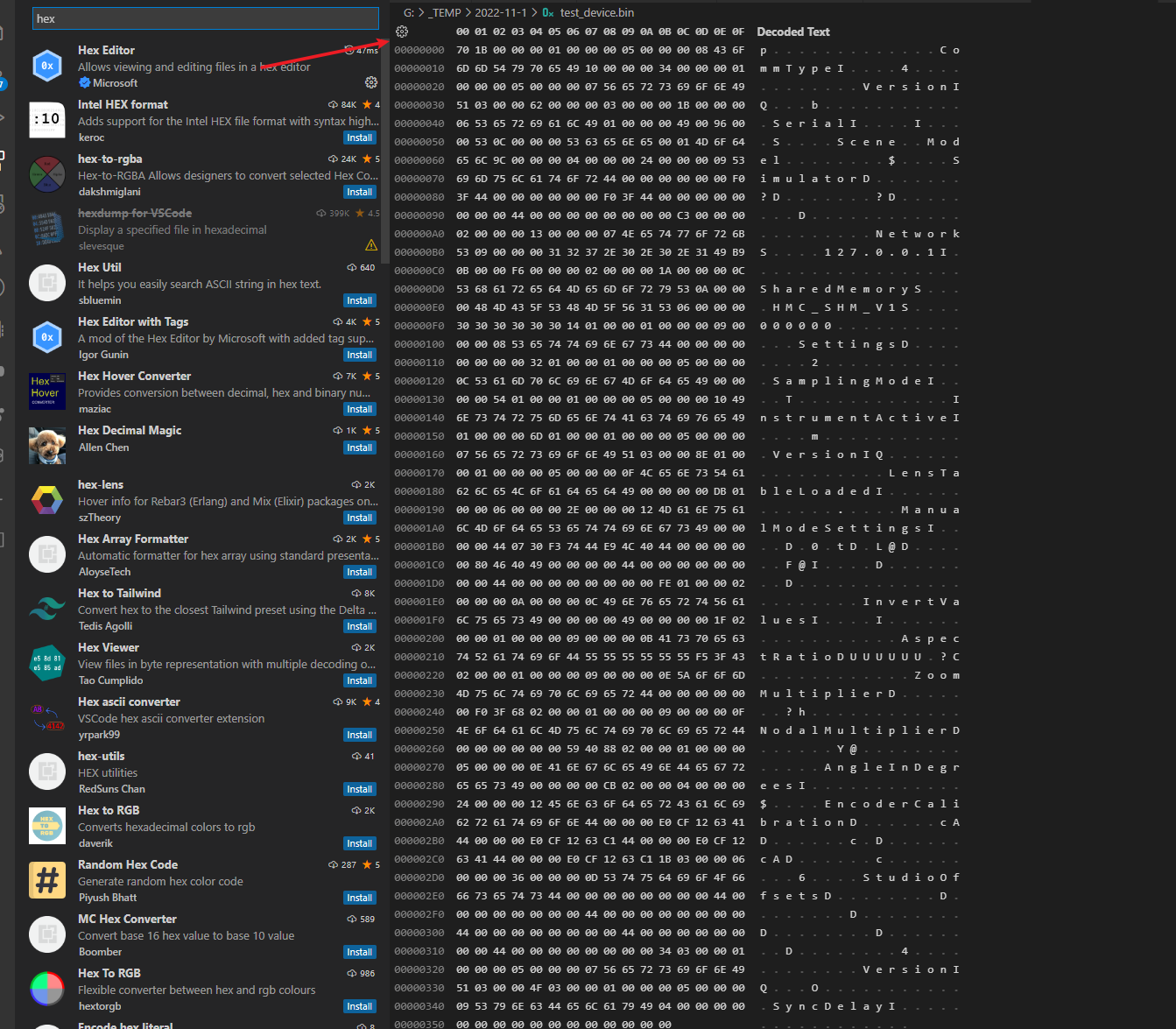1
2
3
4
5
6
7
8
9
10
11
12
13
14
15
16
17
18
19
20
21
22
23
24
25
26
27
28
29
30
31
32
33
34
35
36
37
38
39
40
41
42
43
44
45
46
47
48
49
50
51
52
53
54
55
56
57
58
59
60
61
62
63
64
65
66
67
68
69
70
71
72
73
74
75
76
77
78
79
80
81
82
83
84
85
86
87
88
89
90
91
92
93
94
95
96
97
98
99
100
101
102
103
104
105
106
107
108
109
110
111
112
113
114
115
|
"""
渲染 sequencer 的画面
选择 LevelSequence 批量进行渲染
"""
from __future__ import division
from __future__ import print_function
from __future__ import absolute_import
__author__ = 'timmyliang'
__email__ = '820472580@qq.com'
__date__ = '2020-07-14 21:57:32'
import unreal
import os
import subprocess
from functools import partial
def alert(msg):
unreal.SystemLibrary.print_string(None,msg,text_color=[255,255,255,255])
def render(sequence_list,i,output_directory="C:/render",output_format="{sequence}"):
if i >= len(sequence_list):
subprocess.call(["start","",output_directory], creationflags=0x08000000,shell=True)
return
sequence = sequence_list[i]
settings = unreal.MovieSceneCaptureSettings()
path = unreal.DirectoryPath(output_directory)
settings.set_editor_property("output_directory",path)
settings.set_editor_property("output_format",output_format)
settings.set_editor_property("overwrite_existing",True)
settings.set_editor_property("game_mode_override",None)
settings.set_editor_property("use_relative_frame_numbers",False)
settings.set_editor_property("handle_frames",0)
settings.set_editor_property("zero_pad_frame_numbers",4)
settings.set_editor_property("use_custom_frame_rate",True)
settings.set_editor_property("custom_frame_rate",unreal.FrameRate(24, 1))
w,h = 1280,720
settings.set_editor_property("resolution",unreal.CaptureResolution(w,h))
settings.set_editor_property("enable_texture_streaming",False)
settings.set_editor_property("cinematic_engine_scalability",True)
settings.set_editor_property("cinematic_mode",True)
settings.set_editor_property("allow_movement",False)
settings.set_editor_property("allow_turning",False)
settings.set_editor_property("show_player",False)
settings.set_editor_property("show_hud",False)
option = unreal.AutomatedLevelSequenceCapture()
option.set_editor_property("use_separate_process",False)
option.set_editor_property("close_editor_when_capture_starts",False)
option.set_editor_property("additional_command_line_arguments","-NOSCREENMESSAGES")
option.set_editor_property("inherited_command_line_arguments","")
option.set_editor_property("use_custom_start_frame",False)
option.set_editor_property("use_custom_end_frame",False)
option.set_editor_property("warm_up_frame_count",0.0)
option.set_editor_property("delay_before_warm_up",0)
option.set_editor_property("delay_before_shot_warm_up",0.0)
option.set_editor_property("write_edit_decision_list",True)
option.set_editor_property("settings",settings)
option.set_editor_property("level_sequence_asset",unreal.SoftObjectPath(sequence.get_path_name()))
option.set_image_capture_protocol_type(unreal.CompositionGraphCaptureProtocol)
protocol = option.get_image_capture_protocol()
passes = unreal.CompositionGraphCapturePasses(["Base Color"])
protocol.set_editor_property("include_render_passes",passes)
global on_finished_callback
on_finished_callback = unreal.OnRenderMovieStopped(
lambda s:render(sequence_list,i+1,output_directory,output_format))
unreal.SequencerTools.render_movie(option,on_finished_callback)
def main(output_directory="C:/render",output_format="{sequence}"):
sequence_list = [asset for asset in unreal.EditorUtilityLibrary.get_selected_assets() if isinstance(asset,unreal.LevelSequence)]
if not sequence_list:
alert(u"请选择一个 LevelSequence")
return
if not os.access(output_directory, os.W_OK):
alert(u"当前输出路径非法")
return
elif not os.path.exists(output_directory):
os.makedirs(output_directory)
elif os.path.isfile(output_directory):
output_directory = os.path.dirname(output_directory)
render(sequence_list,0,output_directory,output_format)
if __name__ == "__main__":
main()
|